Warning: Version 2.3.3 is the last release that supports Python 2.7. All newer releases only support Python 3.6 and higher.
CustomXepr¶
A Python instrument controller and GUI for Bruker E500 EPR spectrometers, MercuryiTC temperature controllers and Keithley 2600 series source measurement units. CustomXepr relies on the python drivers keithley2600 and mercuryitc and the respective user interfaces keithleygui and mercurygui for functionality regarding the Keithley 2600 and MercuryiTC instruments.
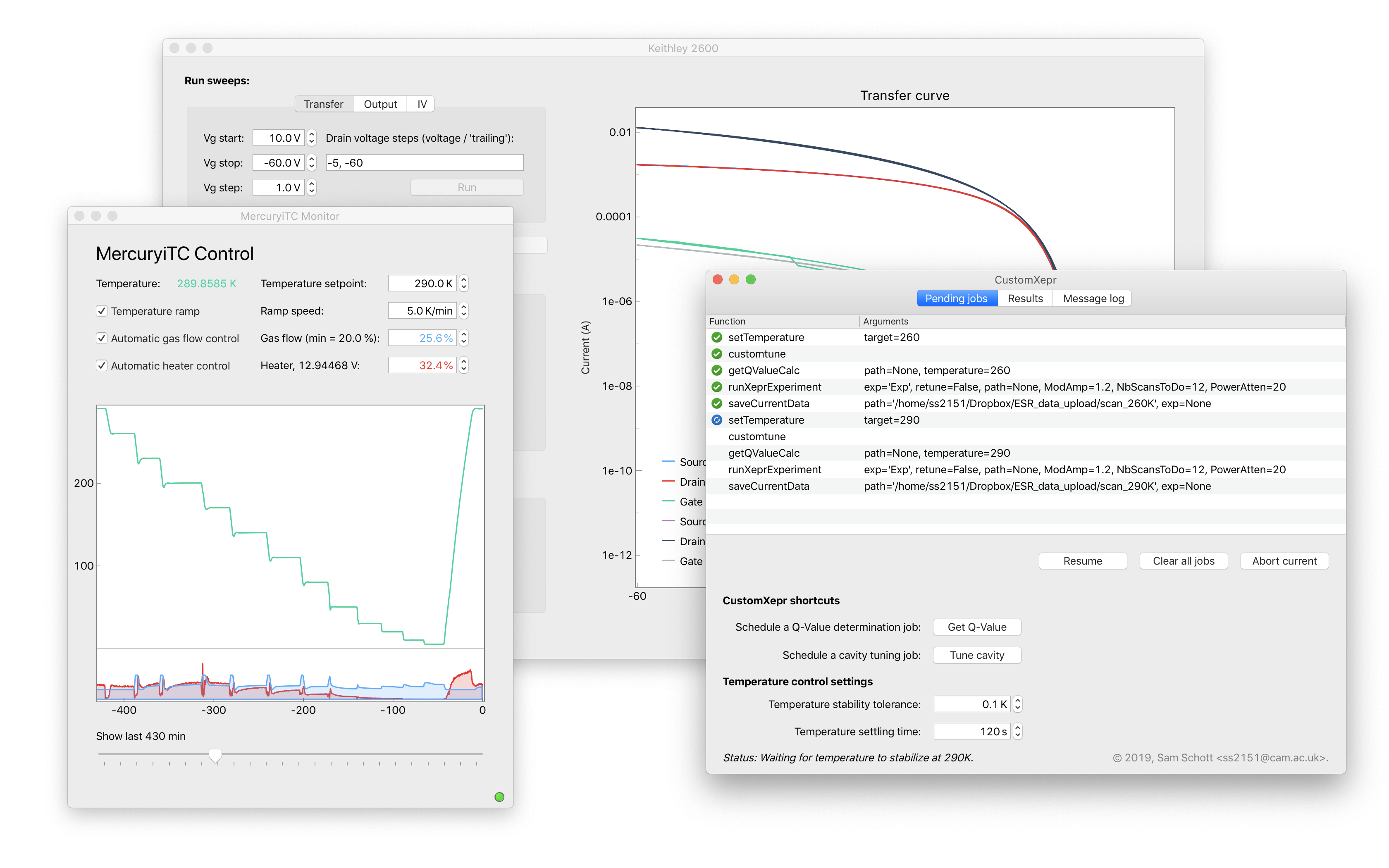
Overview¶
CustomXepr for Linux and macOS enables the interaction with all instruments involved in field induced electron spin resonance (FI-EPR) measurements: the Bruker E500 spectrometer, through Bruker’s Xepr Python API, the Oxford Instruments MercuryiTC temperature controller, and the Keithley 2600 series of source measurement units (SMUs). The program suite is structured into drivers and user interfaces for individual instruments (external packages), CustomXepr’s main class which provides higher level functions that often combine functionality from multiple instruments, and a manager which handles the scheduling of experiments.
The aim of CustomXepr is twofold: First and foremost, it enables the user to automate and schedule full measurement plans which may run for weeks without user input. Second, it complements the functionality of Bruker’s Xepr control software. This includes for instance powerful logging capabilities, a more accurate determination of the cavity’s Q-value from its frequency response, more reliable tuning of the cavity, the ability to re-tune the cavity during long-running measurements, logging of the cryostat temperature during measurements, and many more. Low level functionality and communication with the spectrometer remains with Xepr.

Finally, CustomXepr fully supports Bruker BES3T data files (DSC, DTA, etc). The
customxepr.experiment.XeprData class enables loading, plotting, modifying and saving such
data files from regular, 2D or pulsed experiements. It also supports reading and plotting
the pulse sequences used to acquire the data, as saved in the DSC file. More information
is provided in the API documentation for the
XeprData
class.
Installation¶
Make sure that you have PyQt or PySide installed on your system (all other dependencies will be installed automatically). Then install CustomXepr by running in a terminal:
$ pip install git+https://github.com/OE-FET/customxepr
Instrument communication¶
CustomXepr communicates with with the Keithley and MercuryiTC through NI-VISA or pyvisa-py and is therefore independent of the actual interface, e.g., Ethernet, USB, or GPIB. Connections to the EPR spectrometer are handled through Bruker’s Xepr Python API.
Usage¶
CustomXepr can be run interactively from a Jupyter console, or as a standalone program. In the latter case, it will create its own internal Jupyter console for the user to run commands.
You can start CustomXepr from a Python command prompt as follows:
>>> from customxepr import run_gui
>>> run_gui()
To start the CustomXepr GUI from a console / terminal, run customxepr.
CustomXepr has a user interface which displays all jobs waiting in the queue, all results returned from previous jobs, and all logging messages. Common tasks such as pausing, aborting and clearing jobs, plotting and saving returned data, and setting temperature stability tolerances can be performed through the interface itself. However, apart from tuning the cavity and reading a Q-factor, all jobs must be scheduled programmatically through the provided Jupyter console.
Job-scheduling¶
CustomXepr’s core consists of functions for preconfigured tasks, such as changing the
cryostat temperature, recording a transfer curve, performing a preconfigured EPR
measurement. For instance, customXepr.setTemperature(110) tells the MercuryiTC to change
its temperature set-point to 110 K and waits until the latter is reached and maintained
with the desired stability (default: ±0.1 K for 120 sec). It also adjusts the helium flow
if necessary and warns the user if the target temperature cannot be reached within the
expected time. customXepr.runExperiment(powersat) will run the preconfigured EPR
measurement “powersat” while tuning the cavity between scans and monitoring the
temperature stability during the measurement.
Such built in jobs are not performed immediately but are queued and run after the
successful completion of the previous jobs. Any data returned by a job, such as a transfer
curve or a cavity mode picture, will be kept in a result queue and saved to a specified
file if requested. If the returned object has save and plot methods implemented, one
can right-click on its entry in the GUI to plot the data or save it to the hard drive.
CustomXepr functions that are expected to run for longer than 1 sec can gracefully abort upon user request without leaving the setup in an inconsistent state.

In addition, the queuing system can be used to manually schedule any user-specified jobs,
related or unrelated to the EPR setup and its ancillary equipment. This can be done with
the queued_exec decorator from customxepr.manager:
>>> import time
>>> from customxepr.manager import Manager
>>> manager = Manager()
>>> # create test function
>>> @manager.queued_exec
... def test_func(*args):
... # do something
... for i in range(0, 10):
... time.sleep(1)
... # check for requested aborts
... if manager.abort.is_set():
... break
... return args # return input arguments
>>> # run the function: this will return immediately
>>> test_func('test succeeded')
The result returned by test_func can be retrieved from the result queue as follows:
>>> result = manager.result_queue.get() # blocks until result is available
>>> print(result)
test succeeded
More information regarding the manual scheduling of experiments can be found here.
Logging and error handling¶
The detection and escalation of possible problems is key to enabling unattended measurements. Otherwise the user may come back after two days expecting a completed measurement cycle, only to see that the helium dewar was emptied a day ago or that the program got stuck asking the user if it should really override a data file. CustomXepr therefore includes logging capabilities to track the progress of jobs and notify the user of potential problems.
All CustomXepr methods release logging messages during their execution which may have the levels “status”, “info”, “warning”, and “error”. Status notifications will only be shown in the user interface and typically contain information about the progress of a job (number of completed scans in an EPR measurement, countdown until the temperature is stable, etc). Info notifications typically contain information about the beginning or completion of a job (e.g., “Waiting for temperature to stabilize.”, “All scans complete.”), and potentially useful information about how the job was completed (e.g., “Temperature stable at 120.01±0.02 K during scans.”).
Warning notifications are logged when CustomXepr believes that there may be a problem which requires user intervention, for instance if a job is taking significantly longer than expected, or if the gas flow required to maintain a certain temperature is unusually high. Finally, error messages are released if CustomXepr is unable to proceed with a job, in which case it will abort and pause all pending jobs. Such errors may include loss of communication with an instrument, repeated strong temperature fluctuations during an EPR measurement, etc.
By default, all messages of level “info” and higher are saved to a log file in the user’s home directory and messages of level “warning” and higher are sent as an email to the user’s address. In addition, temperature readings are saved to a log file every 5 min, allowing the user to retrospectively confirm the temperature stability during measurements.

Mercury controls¶
CustomXepr includes a higher-level worker thread which regularly queries the MercuryiTC for its sensor readings and provides a live stream of this data to other parts of the software. This prevents individual functions from querying the MercuryiTC directly and causing unnecessary overhead.
The user interface for the cryostat plots historic temperature readings going back up to 24 h and provides access to relevant temperature control settings such as gas flow, heater power, and ramping speed while lower-level configurations such as calibration tables must be changed programmatically through the provided Jupyter console.
The MercuryiTC user interface and driver have been split off as separate packages mercuryitc and mercurygui.

Keithley controls¶
As with the cryostat, CustomXepr includes a high-level user interface for Keithley 2600 series instruments which allows the user to configure, record and save voltage sweeps such as transfer and output measurements. Since there typically is no need to provide a live stream of readings from the Keithley, the data from an IV-curve is buffered locally on the instrument and only transferred to CustomXepr after completion of a measurement.
The Keithley 2600 user interface and driver have been split off as separate packages keithley2600 and keithleygui.

Example code¶
A measurement script is given below which uses CustomXepr to cycles through different
temperatures and records EPR spectra and transfer curves at each step. When run from an
interactive Python console, it is possible to then uses the created customxepr instance
to pause or resume and even abort running measurements.
from XeprAPI import Xepr
from keithley2600 import Keithley2600
from mercuryitc import MercuryITC
from customxepr import CustomXepr
# Connect to individual instruments.
xepr = Xepr()
mercury = MercuryITC("MERCURY_VISA_ADDRESS")
keithley = Keithley2600("KEITHLEY_VISA_ADDRESS")
# Create a new instance of CustomXepr to coordinate measurements.
customxepr = CustomXepr(xepr, mercury, keithley)
# Get a preconfigured experiment from Xepr.
exp = xepr.XeprExperiment('Experiment')
# Set up different modulation amplitudes in Gauss for different temperatures.
modAmp = {5: 3, 50: 2, 100: 1, 150: 1, 200: 1, 250: 1.5, 300: 2}
# Specify folder to save data.
folder = '/path/to/folder'
title = 'my_sample'
for T in [5, 50, 100, 150, 200, 250, 300]:
# =================================================================
# Prepare temperature
# =================================================================
customxepr.setTemperature(T) # set desired temperature
customxepr.customtune() # tune the cavity
customxepr.getQValueCalc(folder, T) # measure and save the Q factor
# =================================================================
# Perform FET measurements
# =================================================================
# Generate file name for transfer curve.
transfer_file = '{}/{}_{}K_transfer.txt'.format(folder, title, T)
# Record default transfer curve and save to file.
customxepr.transferMeasurement(path=transfer_file)
# =================================================================
# Perform EPR measurements at Vg = -70V and Vg = 0V
# =================================================================
for Vg in [0, -70]:
customxepr.setVoltage(Vg, smu='smua') # bias gate
# Perform preconfigured EPR measurement, save to file.
esr_file = '{}/{}_{}K_Vg_{}V.txt'.format(folder, title, T, Vg)
customxepr.runXeprExperiment(exp, path=esr_file, ModAmp=modAmp[T])
customxepr.setVoltage(0, smu='smua') # set gate voltage to zero
customxepr.setStandby() # Ramp down field and set MW bridge to standby.
In this code, all functions belonging to CustomXepr will be added to the job queue and will be carried out successively such that, for instance, EPR measurements will not start while the temperature is still being ramped. Note that this example script will not load a graphical user interface.
Email notifications¶
By default, email notifications are sent from ‘customxepr@outlook.com’. CustomXepr at the moment provides no way to modify the email settings via the user interface, but you can set them manually in the config file in your home directory: ‘~/.CustomXepr/CustomXepr.ini’. Changes will be applied when restarting CustomXper.
By default, the relevant section in the config file reads:
[SMTP]
mailhost = localhost
port = 0
fromaddr = ss2151@cam.ac.uk
credentials =
secure =
Authentication credentials can be specified as a tuple (username, password). To specify the use
of a secure protocol (TLS), pass in a tuple for the secure argument. This will only be used when
authentication credentials are supplied. The tuple will be either an empty tuple, or a single-value
tuple with the name of a keyfile, or a 2-value tuple with the names of the keyfile and certificate
file.
Requirements¶
System requirements:
Linux or macOS
Python 2.7 or 3.6 and higher
Recommended:
Bruker Xepr software with Python XeprAPI (required for EPR related functions), a Python 3 version of the API is available here
Postfix - mail transfer agent (required for email notifications from localhost)
Required python modules:
PyQt5 >= 5.9
Recommended python modules:
pyusb (only when using pyvisa-py backend)
pyserial (only when using pyvisa-py backend)